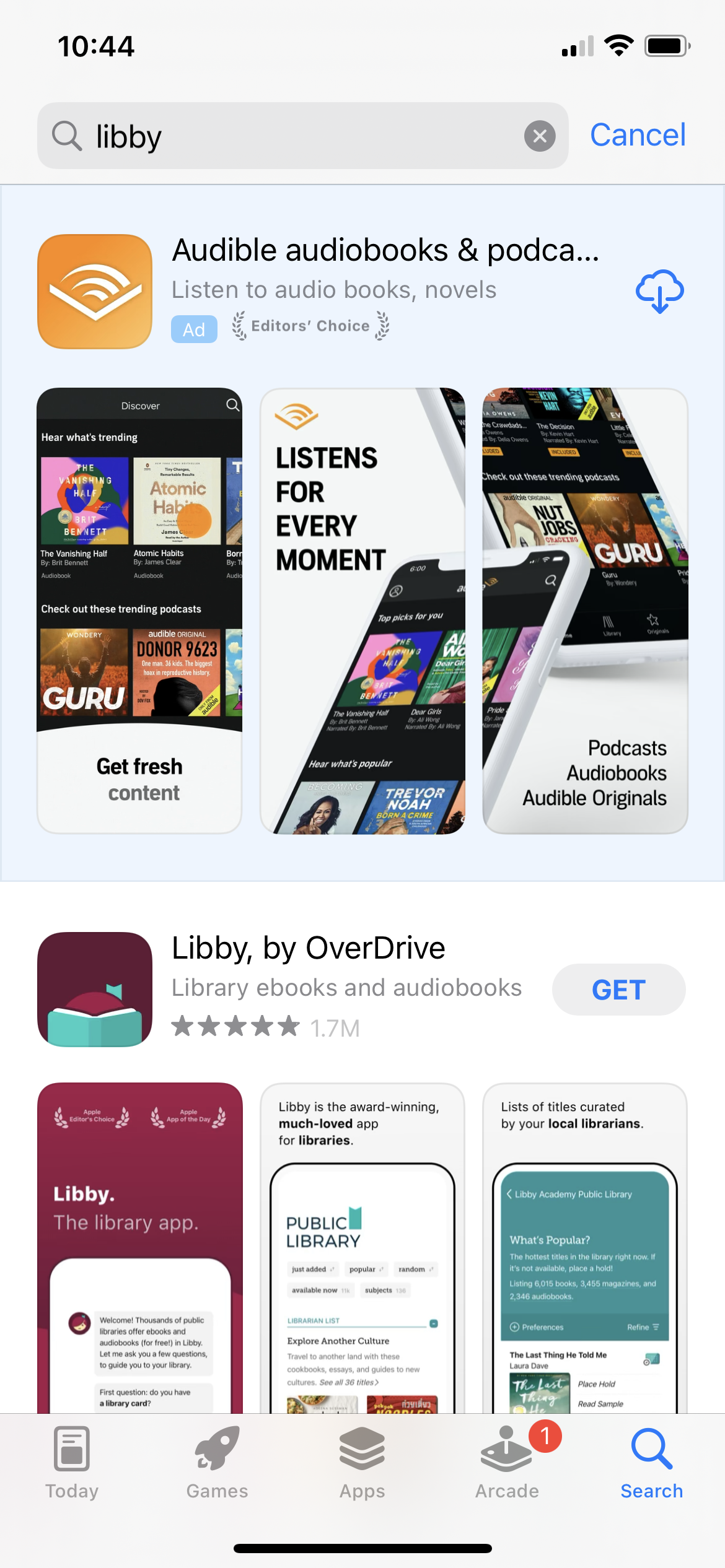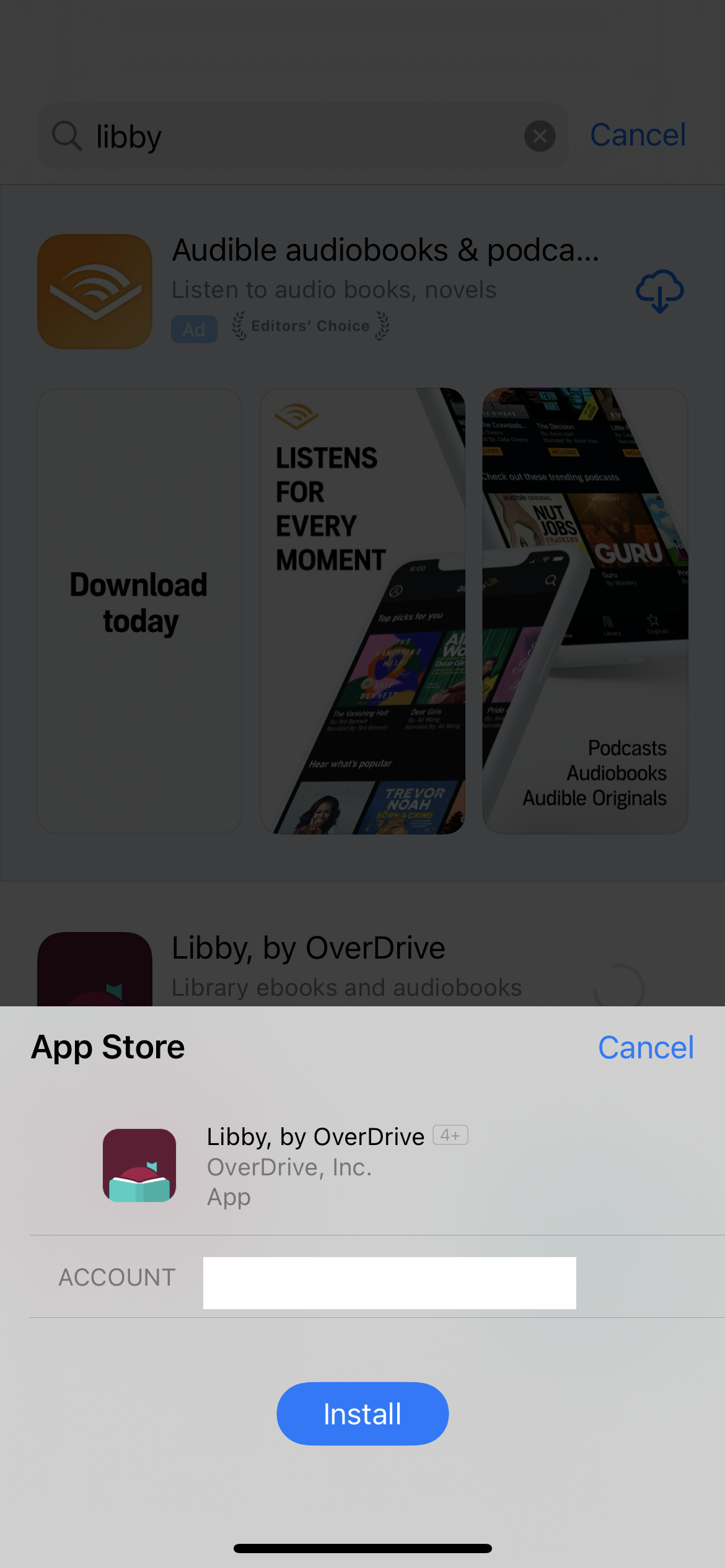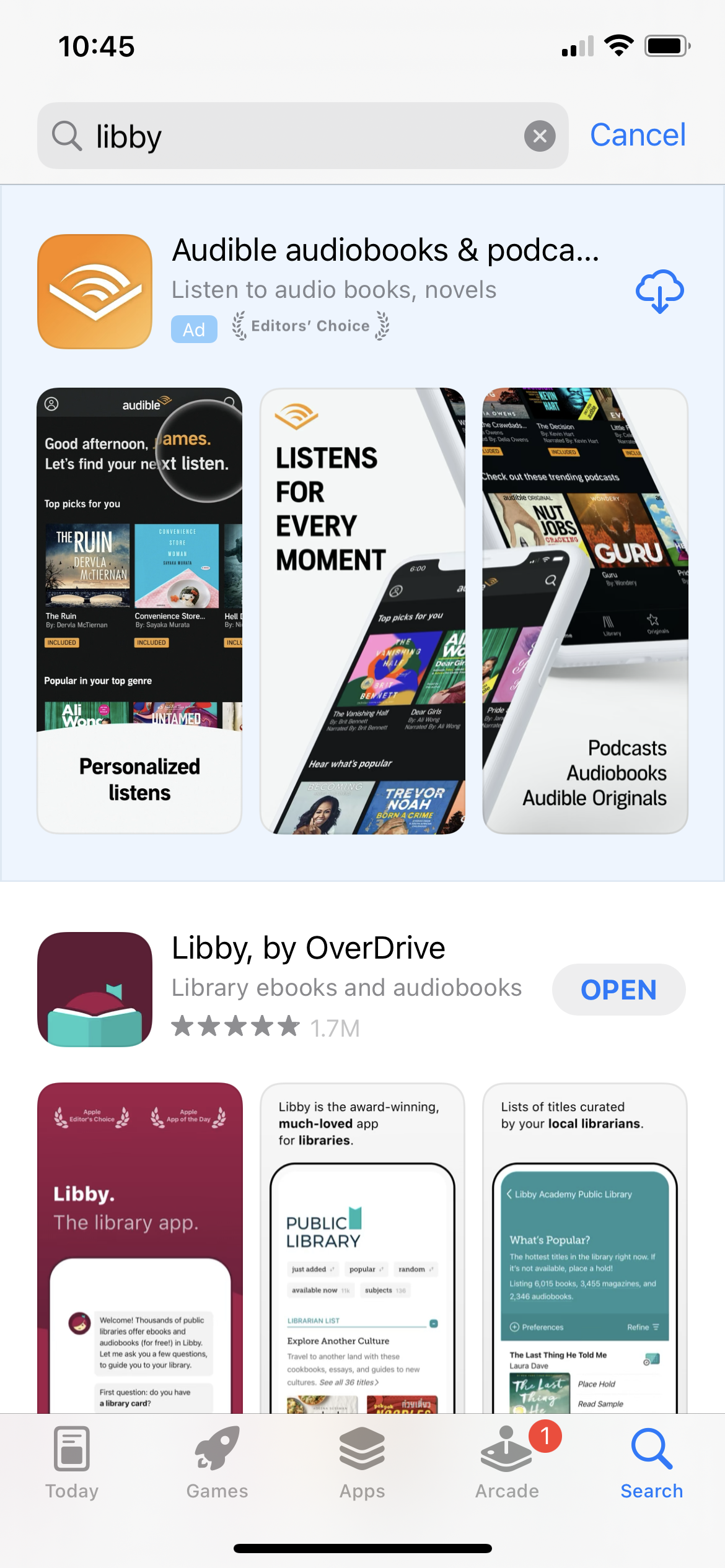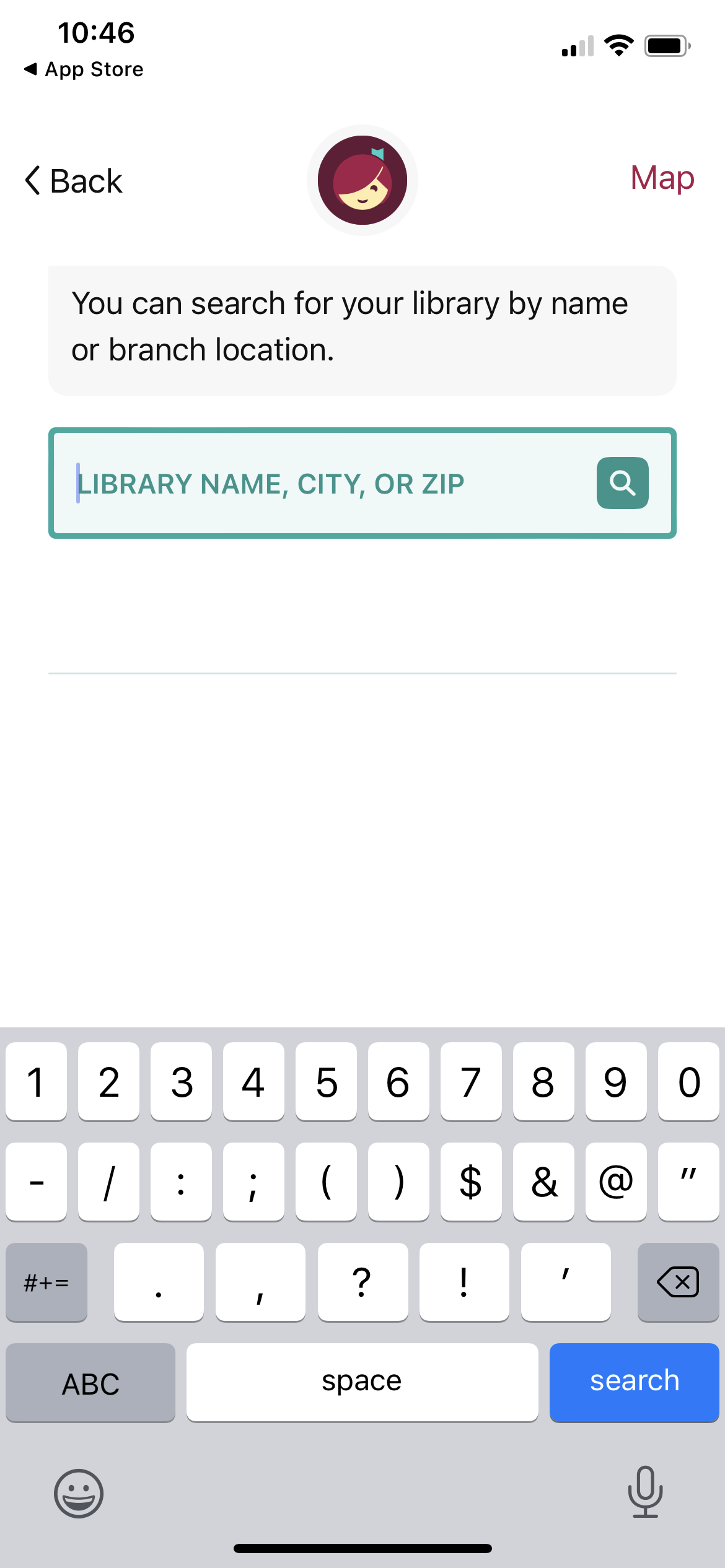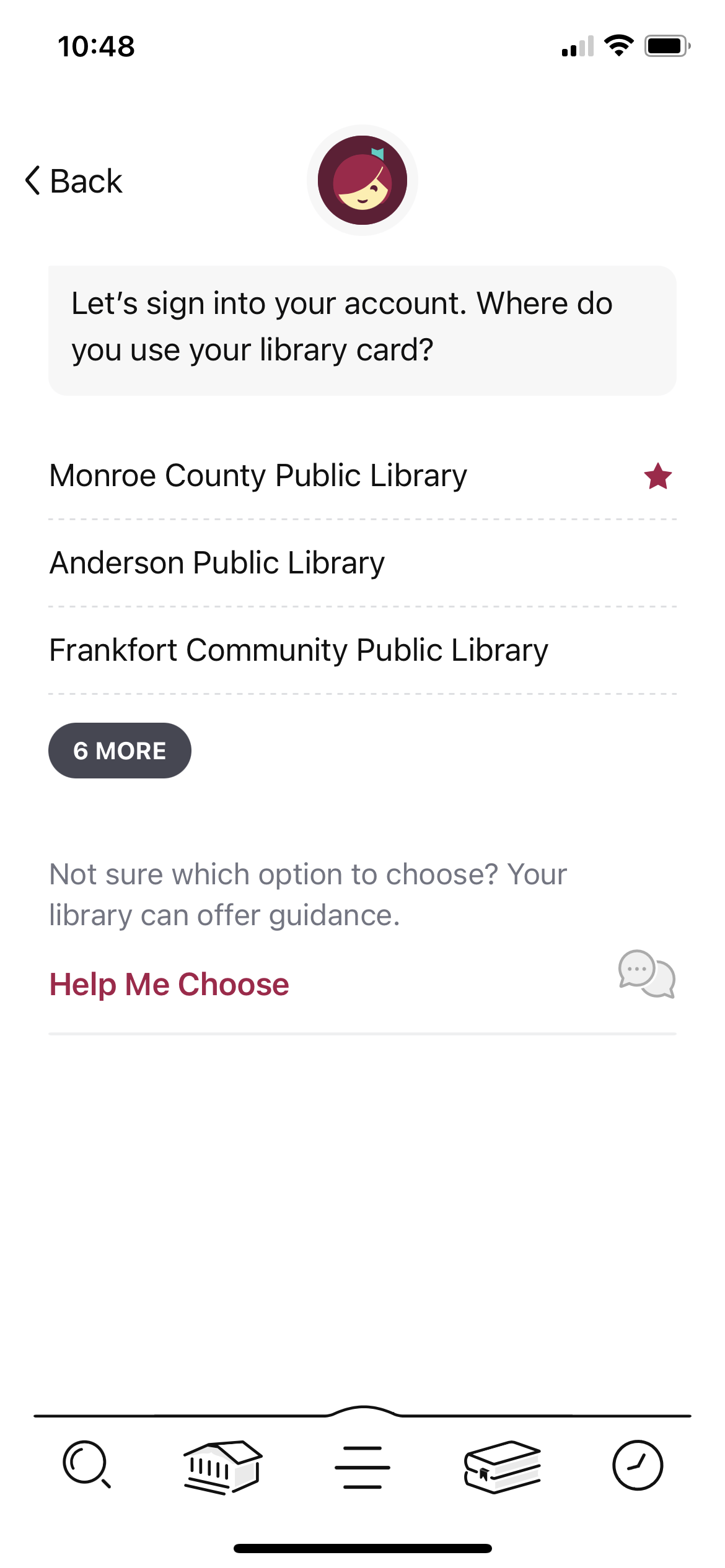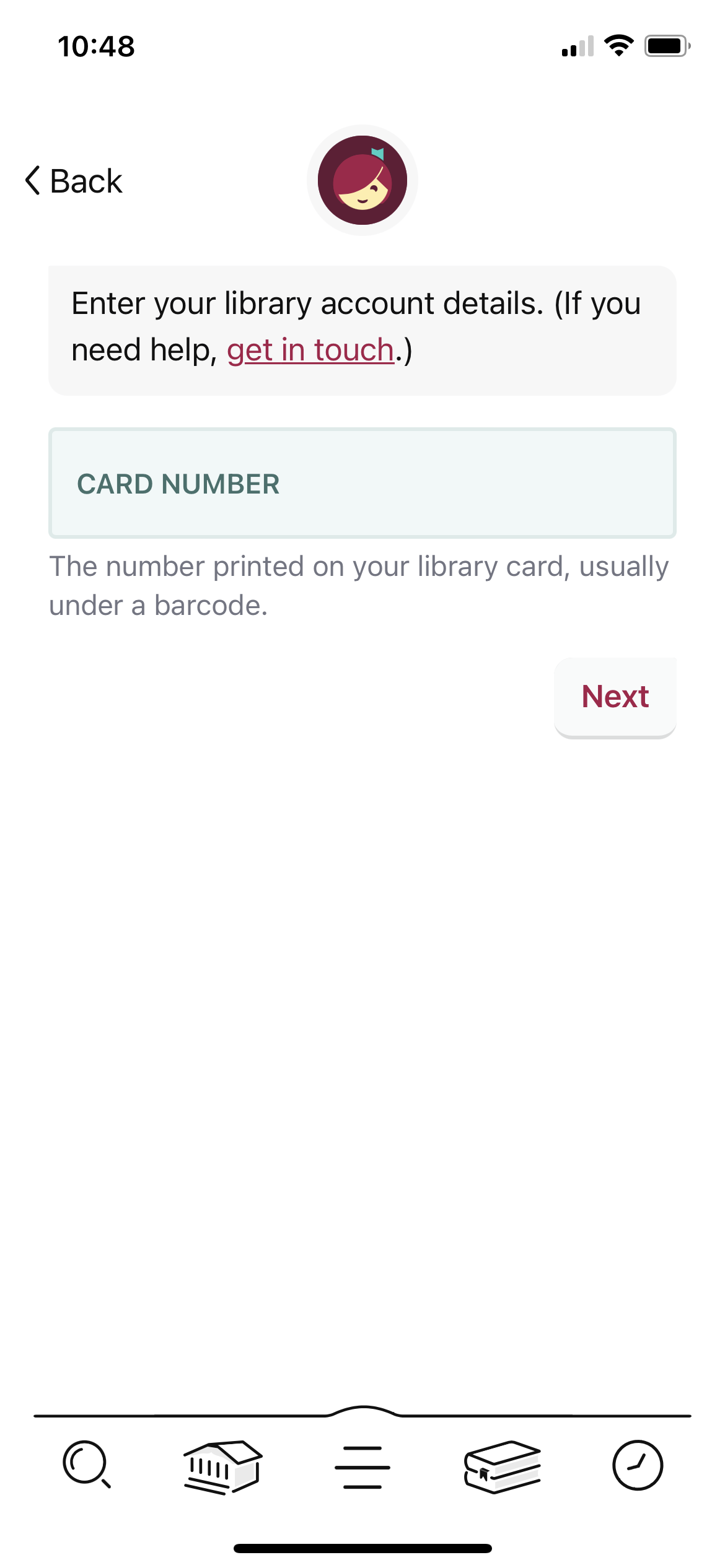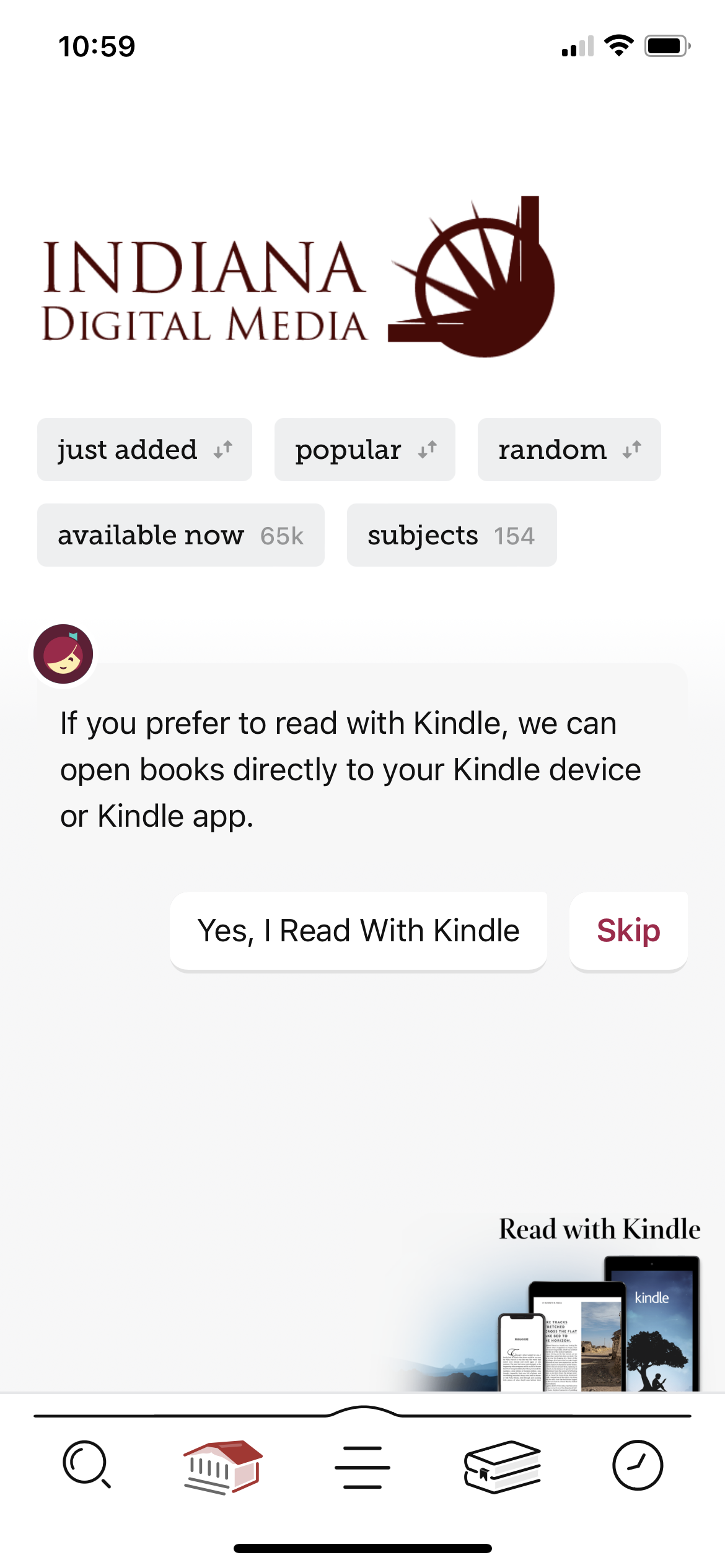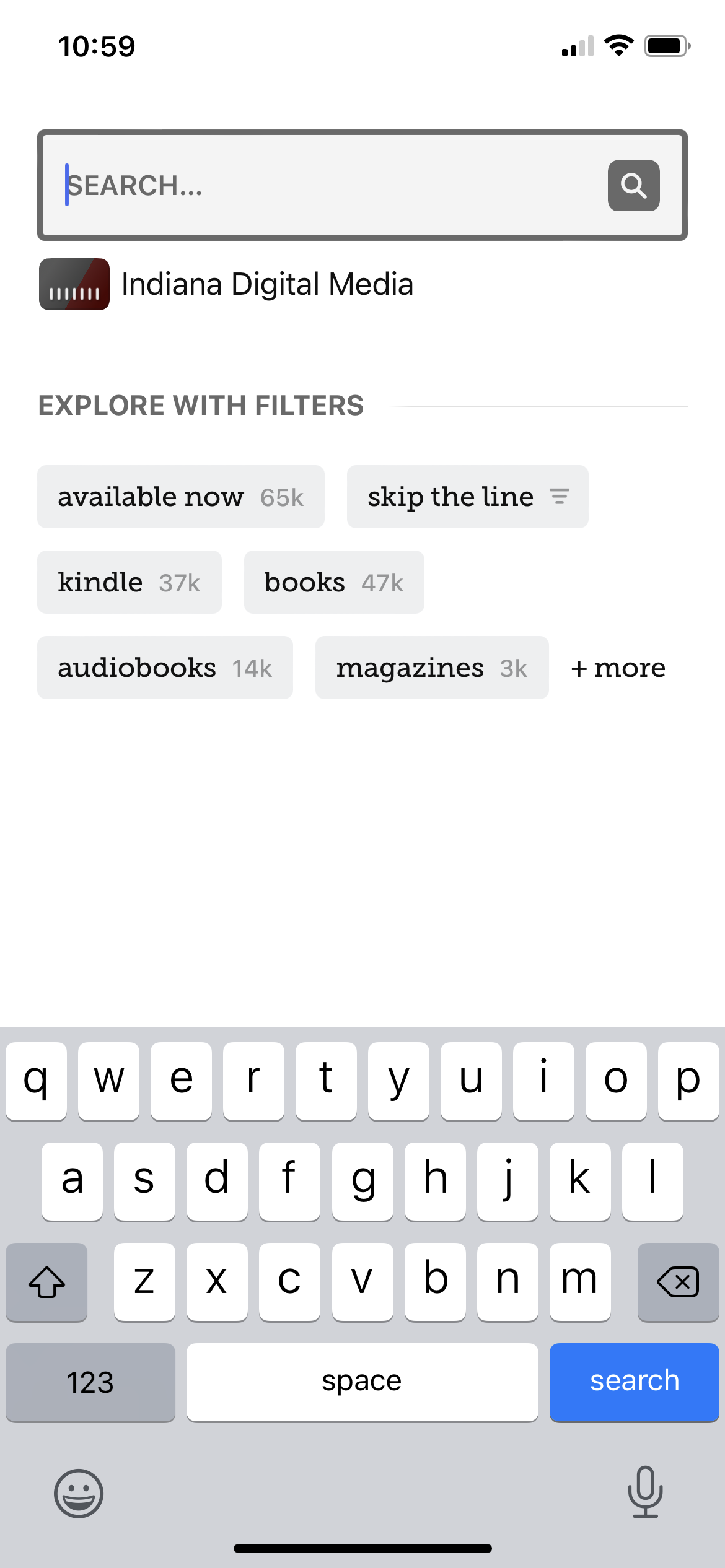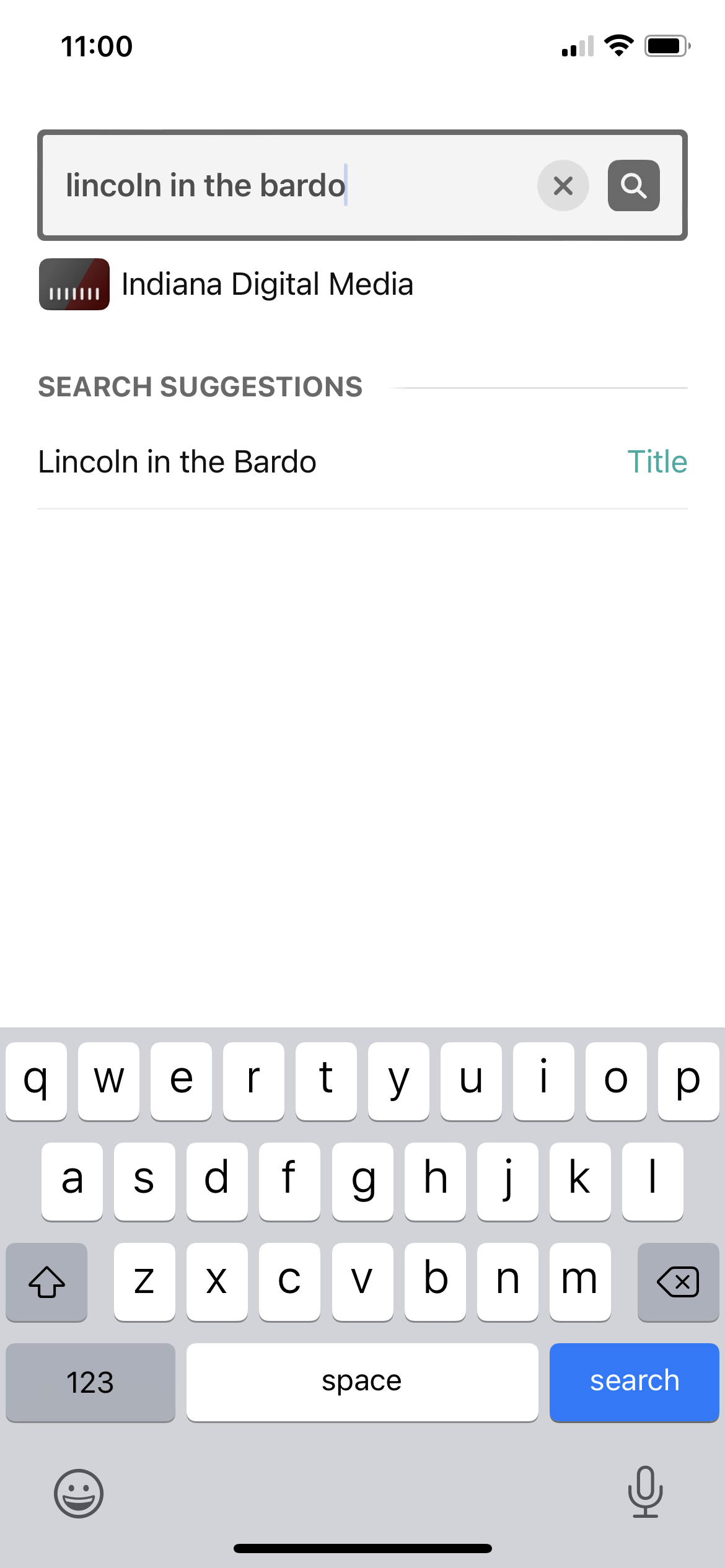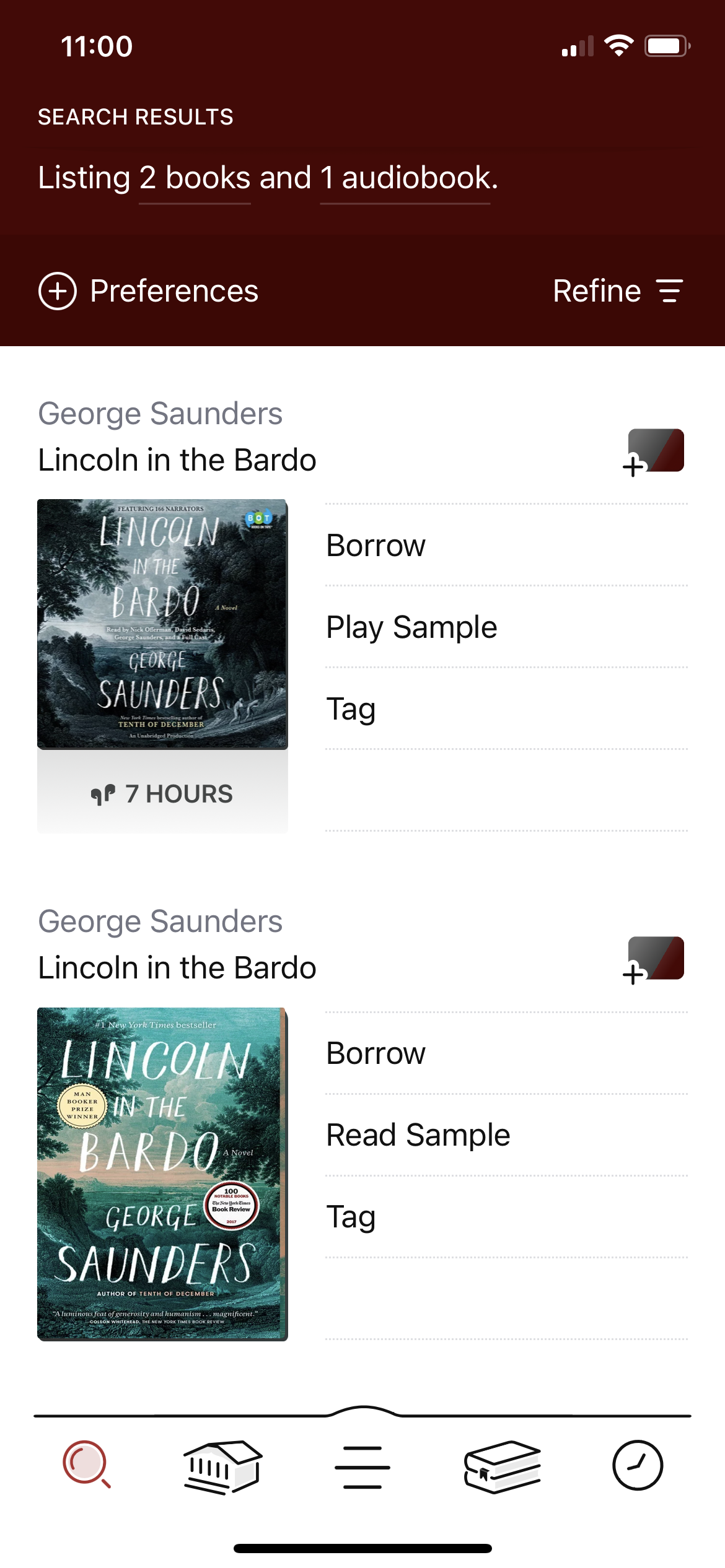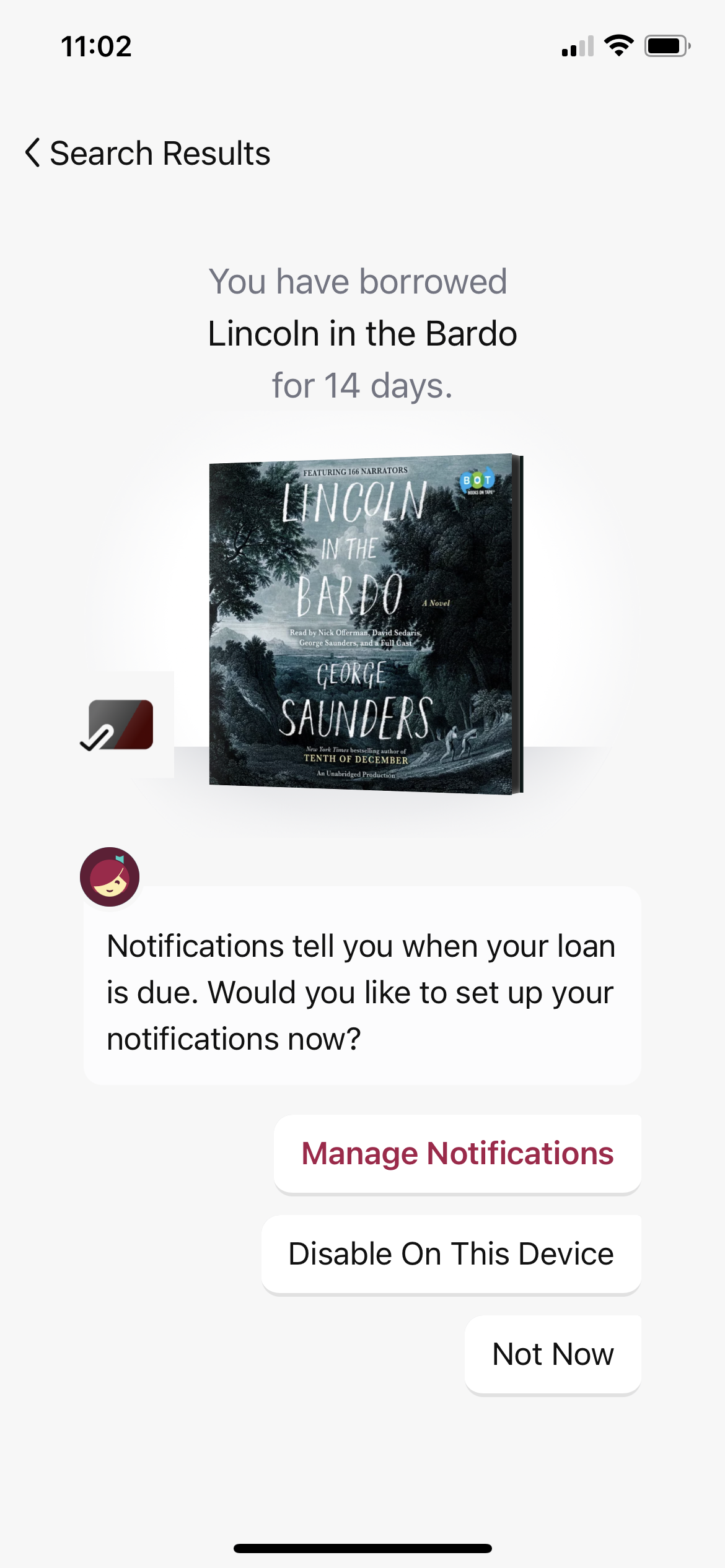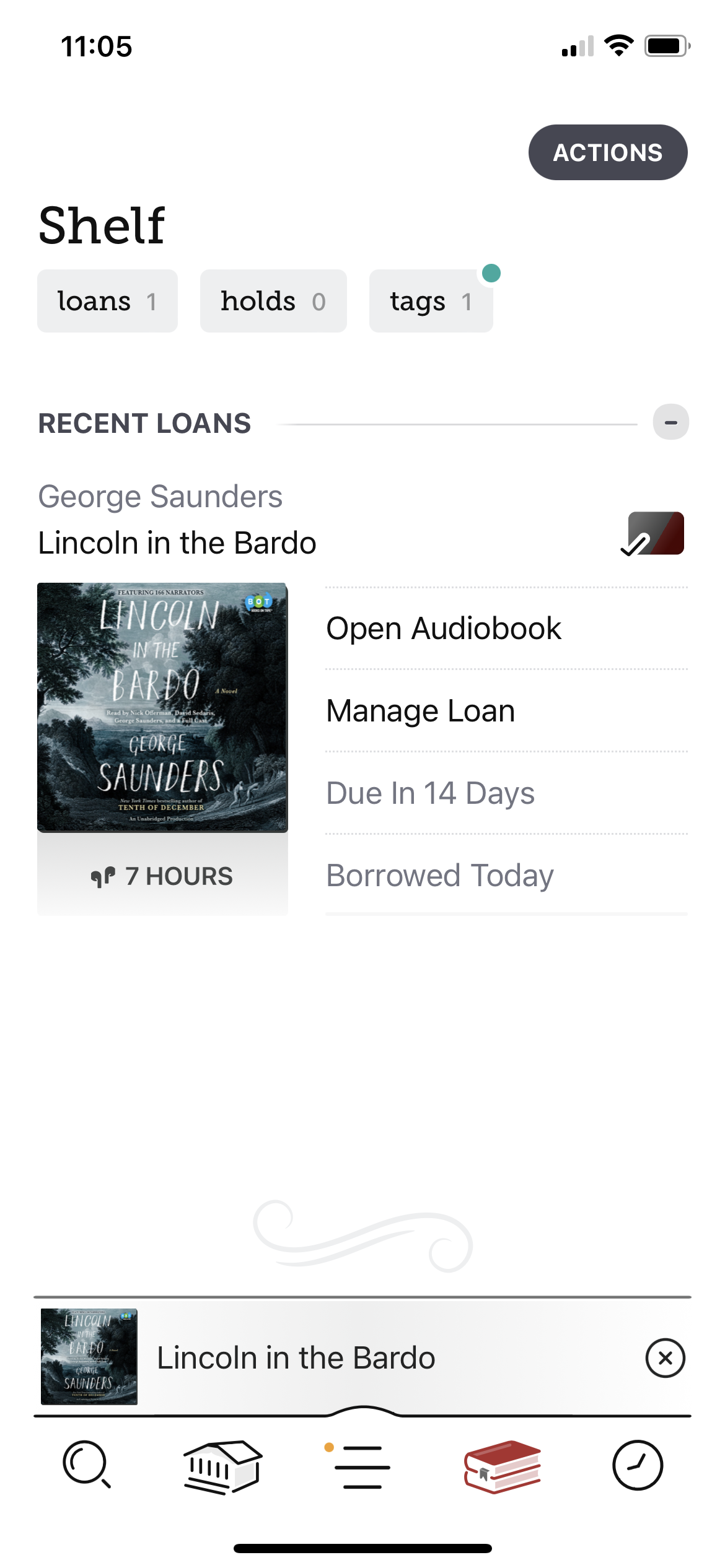Getting Started with Checking Out Eaudiobooks from the Public Library
When I worked at the public library, there were a few things that, while they may not have blown people’s minds, did get patrons’ cerebral gears spinnin’ vis-à-vis new ways to experience book culture and community spaces. Among these were the fact that we had a recording studio (!), we had regular classes on writing resumes and cover letters (!!), about once per month you could adopt a pet from the atrium (!!!), you got a sweet ancestry subscription with your library card (!!!!), you could check out a state parks pass for three days and access all state parks for free (!!!!!), and, in a grand climactic gesture toward this blog’s titular subject, you can use your library card to check out and listen to audiobooks on your phone (!!**^$$#$#%!!!!!).
(I want to apologize for all the exclamation marks above. This post is sponsored by Exclamation Marks USA, and if I use at least fourteen I get a $20 gift card.)
So, what is an eaudiobook? It’s an audiobook that you listen to on your phone through an app. You might contrast it with an audiobook on CD. I’ll be using eaudiobook and audiobook interchangeably on this post.
Something that a few people may now be asking: “Audiobooks? I don’t listen to those. I don’t like those. The very word makes me pull my fancy, extremely literary ascot closer to my neck and shudder.”
To this question/long statement, I would respond by saying, first, I love the ascot; it’s fantastic. Second, I’ll share my own experience, which is that early in the pandemic I went through a period where I was hardly reading. I was mentally exhausted, grouchy, and was having trouble concentrating. I also read a lot for my job, which means, at the end of the day, looking at more text can be and was unappealing.
Enter the audiobook, pursued by bear. I don’t know why exactly, but I recalled my library card’s digital abilities, and I downloaded an app called Libby that allows you to check out audiobooks. (I’ll describe how to use it soon.) I started by reading a few popular books that I was seeing around and that made me think, “I wonder what all the ol’ hubbub is about.” These included Yuval Harari’s books and The Subtle Art of Not Giving a F*ck, the progenitor of what we might call the Self F*cking Help genre, may its asterisk-laden and rambunctious titles provide sage guidance to the lost and f*cking afraid.
I was listening at night before bed, while cooking and cleaning, while going for walks, while driving, and sometimes while exercising. I realized hey, this is pretty fun. So I went in a bit deeper and listened to novels that I thought might be too difficult considering I was used to written text. These included The Glass Hotel by Emily St. John Mandel and Transcendent Kingdom by Yaa Gyasi. And what I realized was that the actors did an absolutely fantastic job reading in a way that made it easy and enjoyable to follow along. The app’s note-taking and highlighting features also made it easy to come back to points that, if it were a written text, I would normally underline.
I’m reading a more balanced mix of audiobooks and leafy books right now, but I have no plans to stop reading audiobooks. I love them. So many actors do really remarkable jobs with them, and many writers read their own stuff in a way I find memorable and endearing. They are so convenient. If you want to read a book with someone, and you’re too tired to read to each other, you can pop in the audiobook and listen together. Absolute A+.
So…how do you get it? And how do you use it?
1) You need a library card. If you don’t have one yet, go to your local public library and ask for one. You will probably need to provide proof that you live in the area. This could include a state ID with your current address, or an old ID and a bill with your name and current address. If you don’t have the above, call your library and ask what you need. They might be able to send you a postcard to your current address to provide proof of residency.
Let’s dive in. Get out your phone and open the App store or Google Play. The below will show images from an iPhone.
2) Go to the App Store or Google Play and search for “Libby.” Then tap “Get.”
Tap “Install.”
Once it’s downloaded, tap “Open.”
Tap “Yes” and get out your library card.
Enter your library’s name or zip code.
Your library should appear. Give it the old tap.
Confirm which library is yours.
Type in your card number.
Type your library account password, which you might use to check out materials, place holds, or access online resources.
OK, you’re in! Your screen will likely look a bit different considering what library you use.
Some functionality buttons:
Search allows you to search for books and audiobooks.
Home page takes you to the screen you’re on right now.
Loans shows you what books you currently have checked out or that you have on hold.
Timeline shows you what books you’ve checked out in the past.
Let’s search for something!
Once you search for a title (or author) and tap “Enter,” some options will be suggested.
When you tap a suggested book, Libby shows you what materials it has that you can check out. In this case, that’s both an ebook and an eaudiobook.
After I tapped the audiobook, it will let me borrow it. This isn’t always the case. Sometimes, if the book is checked out, you’ll be placing a hold. Yes, even though it’s a digital material, there are limits on how many people at your library can check out the same eaudiobook.
Now that I’ve checked it out, I get it for two weeks. Then it automatically returns. (This makes late fees and late returns impossible.) If I finish in fewer than 14 days, I can manually return it before the due date. Also, you can set up notifications on your phone so that Libby alerts you a few days before your book is due. Not a bad feature, I’d say, but also not completely necessary.
Once you open the book, this is what you’ll see. Some functionality explanations:
Adjust speed allows you to play the book faster or slower.
Set a sleep timer allows you to set a timer so that the book automatically stops playing after 5 minutes/15 minutes/etc. If you listen before bed and have your mind set on dozing, it can be useful.
Access bookmarks brings you to all the bookmarks you’ve created in this audiobook.
Create a bookmark allows you to mark a part of the book you want to come back to. A memorable passage, for instance. You do not need to create a bookmark any time you stop reading. It keeps your place.
OK, so you’ve listened for a bit, then gone about your day, and now you want to come back and keep listening. You’ll click on the Libby icon (it’s in the first picture above, if you’ve forgotten what it looks like), then tap the Bookshelf icon, and here we are. Tap “Open Audiobook” and it picks up where you left off. Voila.
As you can tell, I really like this app, and I think it’s worth experimenting with. Here are a few other things:
-You do not need Wifi to listen to the audiobook. It is downloaded on your phone. So feel free to listen when you’re out and about.
-Libby also allows you to check out regular, text-based ebooks. These can then synchronize with your Kindle. Perhaps a post for another day.
-If you dislike your phone’s interface or size, you can also access Libby through a web browser. That’s going to be at https://libbyapp.com/ and it has the same setup as the app. It’s a bit less handy than the app but still works well.
-Another tip? Books published in or before 1926 are in the public domain, which makes it possible for anyone to create an audiobook of them. This means you can also find audiobooks from 1926 or before in places like Spotify. Can’t find an audiobook on Libby, or it’s checked out? Try Spotify.
-If you have any questions, you can let me know or check out this FAQ from Libby.
I hope this gives you some ideas for new ways to engage with books. Happy reading!
-C.G.